Step 1:
Click "Address Book" icon to open it.
Step 2:
Click "File", select "Export" and find the "Export Group vCard ..." option. Type a file name, select a location and click Save to save the vCard. Remember that this file contains all vCards address book inside.
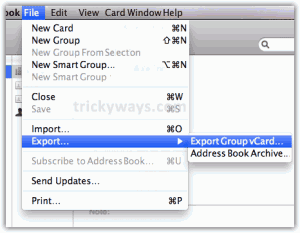 Step 3:
Step 3:What you do, please log into your Gmail account to Apple Address Book contacts. Select the Contacts tab within Gmail, click the More Actions menu and select "Import ..." option.
Step 4:
Click "Choose File" to select the vCard file that we exported from Apple Address Book before. Select the vCard file, then click "Open" button. To complete the steps, click "Import" button to begin importing contacts into Gmail. Just as simple as that and you'll have contacts in your address book is imported into Apple's Gmail contacts.

No comments:
Post a Comment